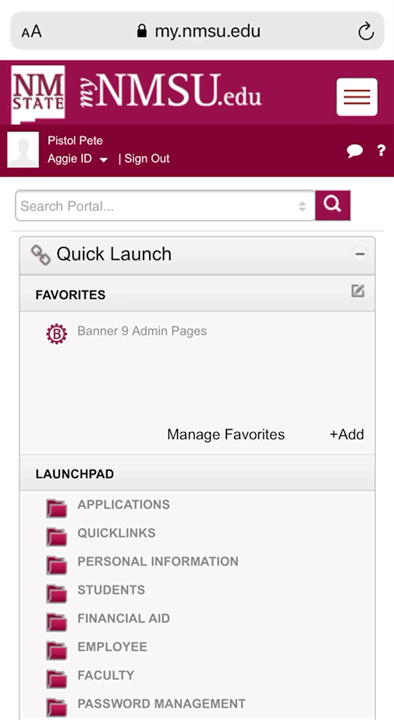REGISTRATION
Before you add or drop a class, you should consult your Academic and/or Department Advisor. In some cases, you may also want to consult your Financial Aid Advisor, too.
There are many ways to add a class. You can use Aggie Schedule Builder, Look up Classes, or Add or Drop Classes. Each method has it's pros and cons.
- Aggie Schedule Builder is usually your best option when you're adding classes with multiple sections, or if you're building your schedule from scratch.
- If you only have a class or two to add and you're not quite sure what you're looking for, the search tools of Look up Classes might be your best bet.
- If you know the CRN number for a class you'd like to take, go straight to Add or Drop Classes from the Registration tab on myNMSU.
To Drop a class, from myNMSU, go to Registration --> Add or Drop Classes. Change the None on the drop-down menu to Web Drop/Delete. Then Submit Changes.
If you are trying to register for a class that is currently full, your best option is to add yourself to the waitlist. While the class may be full today, it's possible that it might not be at a later date. Enrolled students may drop the course, the Department may increase the course capacity, and sometimes a Department may add an entirely new secion!
So, before you move along and try to find another course in it's place, try the waitlist. Disclaimer: We still encourage you to register for other courses to meet scholarship and financial aid requirements in case the waitlist does not work out in your favor. If/when you receive a notice that a course you've waitlisted has opened up, you then have the option to drop your "back-up plan."
For more information on how to waitlist a course, please watch this video:
Aggie Schedule Builder is a quick and easy tool to use to register for classes with multiple sections and when you're building your schedule from scratch. One of it's greatest strengths is that it sorts out all time conflicts for you. Additionally, it will give you a glimpse of what your schedule will look like prior to completing Registration.
View the video below for a simple overview:
The STAR Degree Audit is a tool to help you track your progress towards earning your degree, minor, & supplemental minor. Additionally, by consulting your STAR Degree audit, you can see how the courses you're currently taking are applying toward your goals.
You'll want to consult your degree audit before you register each semester.
If you think you've spotted an error on your degree audit, contact your Academic Advisor and/or Department Advisor as soon as possible. They'll review your audit and request corrections if warranted.
For more information about how to use the STAR Degree Audit, visit University Student Records.
The Catalog is updated every academic year and is the source for information pertaining to academic programs; degree requirements; University policy, regulation, & procedure; and includes descriptions for all courses.
University Student Records maintains the official calendars for all things Registration. Visit (and bookmark) the Important Dates for Students page.
Not sure when you're able to register? You can find when Registration opens up to you on the Registration by Classification page.
Your official and final grades are posted on myNMSU.
myNMSU > Students > Records/Degree Application > Final Grades